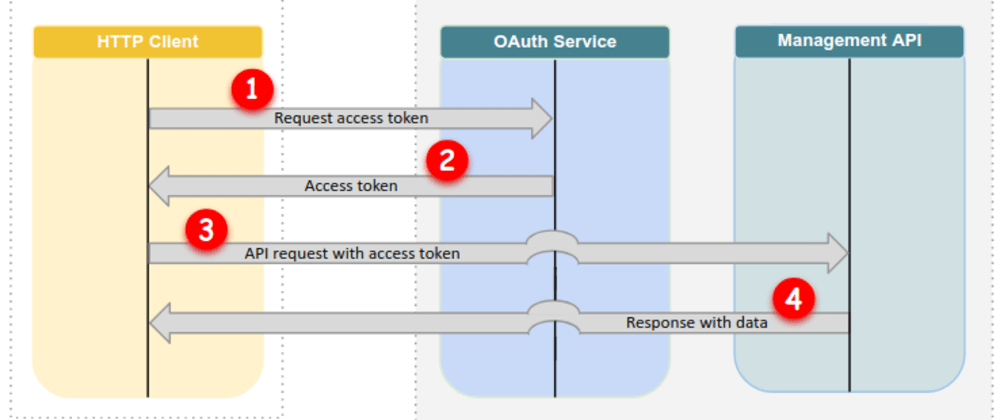
Authentication with Google in NodeJS
While working on OAuth for a long time. I have finally understood the flow. But a few days back I had no idea how OAuth works and I was very frustrated and I need to implement it. So I just started to write some code and messing around with Gmail API. After scratching my head for the whole night I was able to login with google. So I thought I should share the process.
Now without further delay let's get started.
- Goto google developer console.
- Create a new project

3. Select the project and click credentials in the sidebar.
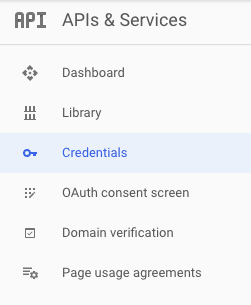
4. Now select OAuth client ID
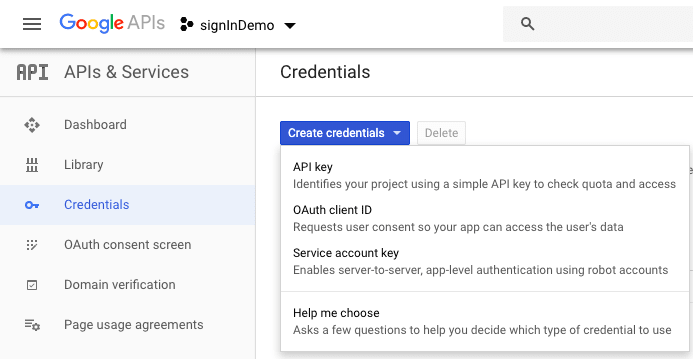
5. Now Select Web Application in application type. The name could be whatever you want, in Authorized JavaScript origins add this line
http://localhost:5000
and in Authorized redirect URIs field add this line
http://localhost:5000/auth/google/callback
and click on create.
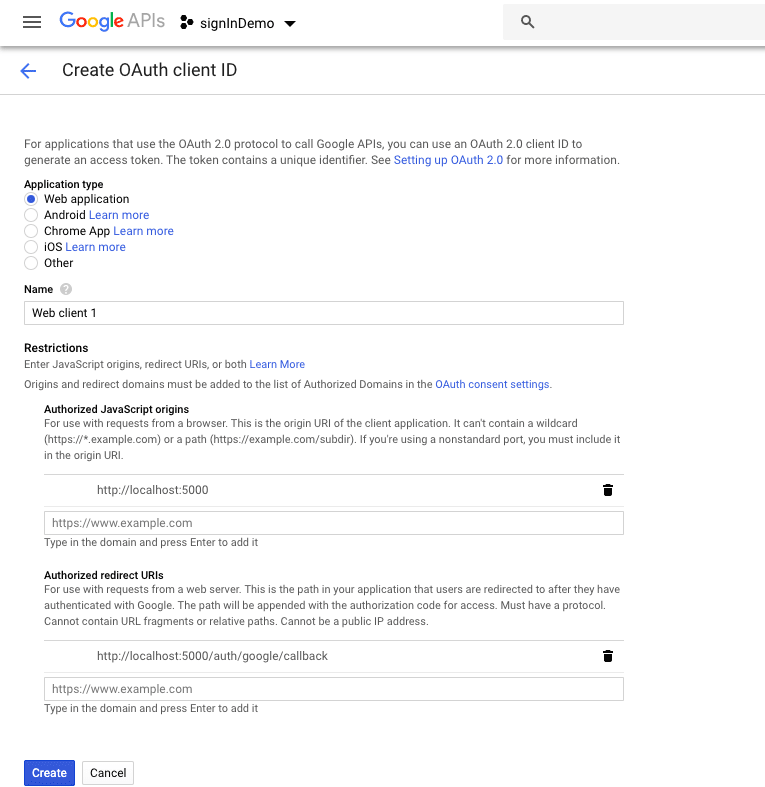
6. Download the credentials JSON file by clicking on the tiny download button.
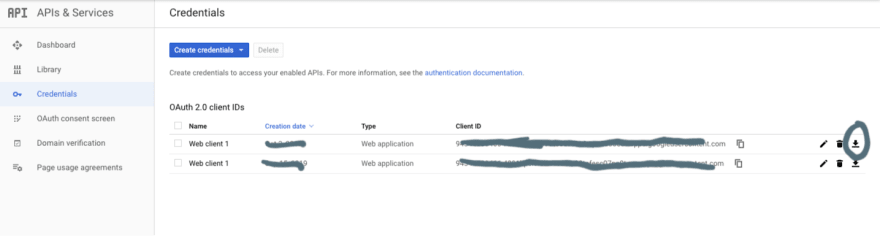
Your credentials JSON file should look like this after few changes.
{
"client": {
"id": "put you id here",
"secret": "put your secret key here",
"redirect": "http://localhost:5000/auth/google/callback"
},
// Don't change the code below this line
"credentials": {
"access_token": "your access_token",
"token_type": "Bearer",
"expires_in": 3600,
"refresh_token": "your refresh_token"
}
}
7. Now open your favorite code editor (mine is vscode) and create an index.js file and put the credential JSON file in the same folder.
8. run npm init command and just set all options to default.
9. Install express npm i express and google API package npm i googleapis
10. Rename your credential JSON file to google_key.json. Just an extra step you can name whatever you want.
11. Paste this code below in index.js file.
const { google } = require('googleapis');
const express = require('express')
const OAuth2Data = require('./google_key.json')
const app = express()
const CLIENT_ID = OAuth2Data.client.id;
const CLIENT_SECRET = OAuth2Data.client.secret;
const REDIRECT_URL = OAuth2Data.client.redirect
const oAuth2Client = new google.auth.OAuth2(CLIENT_ID, CLIENT_SECRET, REDIRECT_URL)
var authed = false;
app.get('/', (req, res) => {
if (!authed) {
// Generate an OAuth URL and redirect there
const url = oAuth2Client.generateAuthUrl({
access_type: 'offline',
scope: 'https://www.googleapis.com/auth/gmail.readonly'
});
console.log(url)
res.redirect(url);
} else {
const gmail = google.gmail({ version: 'v1', auth: oAuth2Client });
gmail.users.labels.list({
userId: 'me',
}, (err, res) => {
if (err) return console.log('The API returned an error: ' + err);
const labels = res.data.labels;
if (labels.length) {
console.log('Labels:');
labels.forEach((label) => {
console.log(`- ${label.name}`);
});
} else {
console.log('No labels found.');
}
});
res.send('Logged in')
}
})
app.get('/auth/google/callback', function (req, res) {
const code = req.query.code
if (code) {
// Get an access token based on our OAuth code
oAuth2Client.getToken(code, function (err, tokens) {
if (err) {
console.log('Error authenticating')
console.log(err);
} else {
console.log('Successfully authenticated');
oAuth2Client.setCredentials(tokens);
authed = true;
res.redirect('/')
}
});
}
});
const port = process.env.port || 5000
app.listen(port, () => console.log(`Server running at ${port}`));
12. Run index.js
Google will ask you to sign in and allow access. Then you will be signed in and as we are fetching only Gmail labels in this API. You will get output in the console like this.
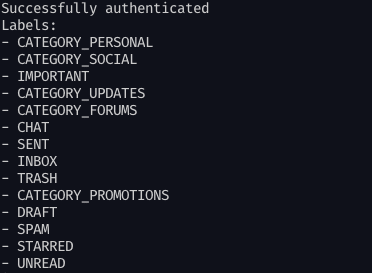
Note:- If you get some error due to not having https enabled don't panic. Click on See more button and allow google to access your profile manually.
Click on show advance and then click on Go to 'your app name'(unsafe) and allow it.
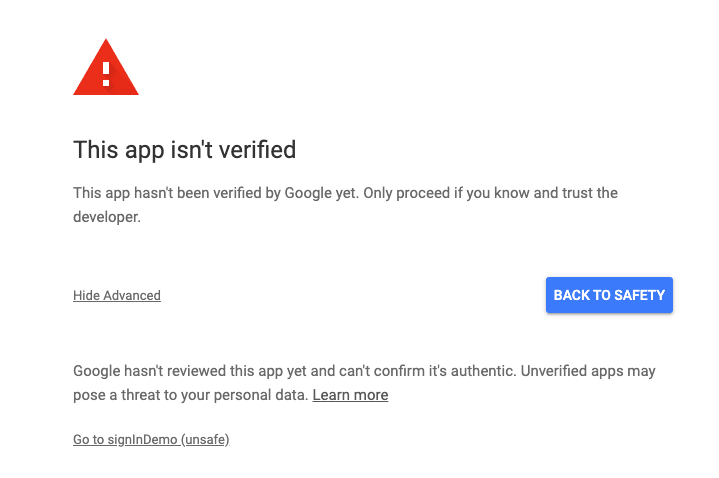
I hope this will help. I'll be back with another one, until then Bye.
